Course Highlights and Why Video Editing Course In Chennai at FITA Academy?
Upcoming Batches
- 20-12-2025
- Weekend
- Saturday (Saturday - Sunday)
- 22-12-2025
- Weekdays
- Monday (Monday - Friday)
- 25-12-2025
- Weekdays
- Thursday (Monday - Friday)
- 27-12-2025
- Weekend
- Saturday (Saturday - Sunday)
Classroom Training
- Get trained by Industry Experts via Classroom Training at any of the FITA Academy branches near you
- Why Wait? Jump Start your Career by taking Video Editing Course in Chennai!
Instructor-Led Live Online Training
- Take-up Instructor-led Live Online Training. Get the Recorded Videos of each session.
- Travelling is a Constraint? Jump Start your Career by taking the Video Editing Online Course!
Syllabus
Module 1: Adobe Premier Pro – Introduction and Setup
- Introduction to Video Editing
- Understanding the importance of Editing
- Understanding Linear Editing and Non-Linear Editing
- Introduction to Adobe Premier Pro
- Advantages, Features of Adobe Premier Pro
- Understanding Hardware Requirements to setup Adobe Premier Pro
- Understanding GPU and CPU
- Learning special GPU features of Adobe Premier Pro
- Downloading and Installing Adobe Premier Pro
- Learning to Optimize the System settings
- Launching Adobe Premier Pro
- Overview of the User Interface
- Learning to handle Preferences Settings and Other key settings
Module 2: Adobe Premier Pro – Essentials
- Understanding Adobe Premier Pro Projects
- Learning to Open an Existing Project
- Learning to Create a New Project
- Exploring Adobe Premier Pro Project components
- Learning to Move and Delete Projects
- Handling Multiple Open Projects
- Learning to use Shortcut keys in a Project
- Handling Projects of older versions
- Understanding Project Templates
- Learning to Export Projects
- Understanding the Adobe Premier Pro Editing Workflow
- Understanding Cloud Syncing of Projects
- Understanding Workspaces and Workflows
- Understanding the Home Screen
- Understanding various Panels of Adobe Premier Pro
- Learning to Navigate in the Home Screen
- Understanding Workspaces
- Creating and Saving workspaces
- Learning to Customize Workspaces
- Selecting the required Workspace
- Learning to Modify and Delete Workspaces
- Working with Panels – Docking, Grouping, Floating
- Learning to work with Multiple Monitors
- Exploring more panels – Tools Panel and Options Panel
- Learning about various Tools in the Tools Panel
- Working with the Options Panel
- Understanding Info Panel
- Learning to Navigate Panels
- Understanding and using Windows Touch and Gesture Controls
- Setting up and working with Dual Monitors
Module 3: Adobe Premier Pro – Managing Digital Assets
- Understanding Assets in Adobe Premier Pro – Video files, Still Images, Audio Files
- Learning to Capture Videos
- Understanding Capturing
- Capturing Videos from Live Camera
- Capturing Videos from Camcorders
- Learning to use Adobe OnLocation
- Learning to Digitize analog videos
- Learning to handle Capture Settings and Preferences
- Handling audio while capturing
- Handling Stereo and Mono Tracks
- Understanding and using Device Controls
- Learning to capture HD, DV and HDV Videos
- Understanding and using Batch Capturing
- Learning about Recapturing
- Importing Assets
- Learning to Transfer Projects between computers
- Exploring the Transfer Projects Settings
- Understanding Ingest
- Learning Ingest Settings
- Importing Still Images in Adobe Premier Pro
- Understanding Rendering Time
- Optimizing still images before import
- Learning to Import files from Photoshop and Illustrator
- Handling Layered Files for import
- Understanding and importing images as image sequences
- Learning to Import Audio
- Exploring Import Audio Settings
- Using Audio CDs for audio
- Learning to handle Compressed Audio Formats
- Understanding Audio Sampling Rates
- Understanding Audio Conforming
- Learning to Import Assets from other tools – Adobe Audition, Avid,
- Final Cur Pro
- Learning the benefits of using Timecode
- Handling Timecode display formats
- Learning to Capture Timecode
- Handling Tiemcode manually
- Exploring various options and settings for Tiemcode
Module 4: Adobe Premier Pro – Exploring Editing
- Understanding editing in Adobe Premier Pro
- Exploring Features, Tools and Options for editing in Adobe Premier Pro
- Learning to Capture Videos
- Introduction to Sequences
- Understanding Sequences in detail
- Understanding Timeline panels and its importance
- Learning to navigate the Timeline panel
- Creating a Sequence
- Working with Sequence Presets, Settings and Options
- Exploring Sequence Presets
- Learning to create custom Sequence Presets
- Working with Sequence types – Widescreen Sequence, HD Sequence,
- Mobile device Sequence
- Learning to handle multiple Sequences
- Understanding Clips and Adding Clips to Sequences
- Handling Tracks in Sequences – Audio Tracks and Video Tracks
- Inserting Clips, Overwriting Clips in a Sequence
- Learning to Move and Rearrange Clips in a Sequence
- Learning to use the Razor Tool to Cut or Split Clips
- Lifting and Pasting Frames in Adobe Premier Pro
- Understanding and Handling Gaps
- Learning to Search for a Clip in a Sequence
- Learning to Group Clips
- Learning to Enable or Disable Clips and Snap Clips
- Understanding and using Nested Sequences
- Learning to Simplify Sequences
- Working with Rendering and Previewing Sequences
- Understanding and working with markers
- Introduction to Scene Detection and its use cases
- Learning to use Scene Detection
- Performing Video Editing
- Understanding Clips in detail
- Learning about Master or Source Clips, Clip Instance, Sub clips
- and Duplicate Clips
- Creating A Subclip from Project Panel and Timeline Panel
- Adjusting the Start and End timecodes of a Subclip
- Learning to Convert a Subclip into Master Clip
- Learning to Trim Clips using the Trim Edit Tool
- Understanding the Trim Mode Interface
- Understanding and using the Trim Mode and Trim Monitor
- Learning In Points and Out Points
- Understanding and using Edit Points
- Learning to use Ripple and Rolling Edit Tools
- Learning to Perform Regular Trim, Ripple Trim and Rolling Trim
- Working with multiple Edit Points
- Understanding and performing Slip and Slide Edits
- Performing J-K-L Dynamic Trim
- Understanding and performing Asymmetrical Trimming
- Understanding Merged Clips
- Performing Edits in Merged Clips and Limitations of Merged Clips
- Understanding Render and Replace Feature
- Learning to use the UNDO Command
- Understanding and using the History Panel and Events Panel
- Understanding Frame Hold Option
- Using Frame Hold to Freeze Video Frames
- Extracting and Exporting a still frame
- Understanding Aspect Ratios
- Exploring various Aspect Ratios
- Understanding Pan and Scan
- Handling distorted images
- Performing Audio Editing and handling Audio Effects
- Understanding Audio in Adobe Premier Pro
- Understanding Stereo, Mono and 5.1 surround channels
- Learning about Standard Tracks and Adaptive Tracks
- Understanding Audio Channels
- Learning to Mix Audio Tracks and Clips
- Understanding Audio Data
- Understanding the Wave form and Viewing Audio Waveform
- Introduction to the Audio Track Mixer
- Understanding the Audio Track Mixer Interface and Options
- Understanding Channel Functions
- Learning to apply track effects – EQ, Reverb, Panning
- Performing Volume Level Monitoring while capturing
- Understanding Scrubbing
- Handling Gain and Volume in Audio tracks
- Understanding and Normalizing Audio Tracks
- Handling Audio in Batches
- Learning to Edit Audio Tracks
- Performing Audio Track repairs
- Learning to Improve Audio Quality
- Understanding Audio Keyframes and Ducking
- Understanding and Performing AUDIO REMIX
- Understanding and using the Audio Clip Mixer
- Performing Audio Balancing
- Handling Submixes, downmixing and routing
- Applying and Handling Audio Effects and Transitions
- Understanding Audio Effects
- Performing Amplitude and Compression Effects
- Performing Delay and Echo Effects
- Understanding and using various Filter effects
- Working with Equalizer Effects
- Handling Modulations
- Learning to Apply Noise Reduction and Restoration
- Handling Reverbs and Special filters
- Handling Time and Pitch Effects
- Performing Crossfade Transitions
- Handling Stereo Imagery
- Understanding and Performing Advanced Editing
- Understanding Multi camera feeds
- Understanding Multi Camera Workflow
- Learning to handle Feature films Editing Workflows
- Understanding and editing Immersive Video
- Learning Industry Best Practices for Editing
Module 5: Adobe Premier Pro – Editing Enhancements
- Understanding Image and Video enhancements
- Understanding Video Effects and Transitions
- Working with Video Effects
- Understanding Effects in Adobe Premier Pro
- Learning the use cases for Effects
- Understanding types of effects – Fixed, Standard, Clip-based and Plug-ins
- Understanding GPU-Accelerated Effects, 32-bit color effects and YUV Effects
- Exploring the Effects Panel
- Learning to apply Effects to clips
- Learning to Enable or Disable Effects
- Working with the Effects Properties
- Learning to Remove Effects
- Understanding Fx Badges
- Understanding Effects Presets
- Learning to Apply and Remove Presets
- Understanding and creating Custom Presets
- Applying and using various Effects
- Applying and using the Auto Reframe Effect
- Understanding and Applying Colour Correction Effect
- Applying and using the Time Remapping Effect
- Understanding and using Adjustment Layers
- Learning to stabilize footage with the Wrap Stabilizer Effect
- Exploring other commonly used Effects
- Working with Transitions
- Understanding Transitions in Adobe Premier Pro
- Advantages, Features and use cases for Transitions
- Understanding the Transition Types – Audio, Video and VR Transitions
- Learning where to place Transitions
- Understanding Clip handles
- Learning to apply transitions between two clips
- Understanding and applying a single sided Transition
- Understanding and setting Default Transitions
- Learning to copy and paste Transitions
- Learning to replace transitions
- Handling Transitions from the Effects Control Panel
- Learning to Align Transitions
- Handling Transitions Duration
- Handling Transitions Settings
- Understanding the Morph Cut Transition
- Applying and using Morph Cut Transition
- Learning to apply various Transitions
- Working with Graphics and Title
- Understanding the importance of Graphics
- Understanding Graphics Workspace in Adobe Premier Pro
- Introduction to the Essentials Graphics Panel
- Understanding the Essentials Graphics Panel
- Learning the Graphics Components – Text Layer, Shape Layer and Clip Layers
- Learning to Create Text, Shape and Clip Layers
- Handling Layers in Groups
- Understanding and using Styles
- Handling Text Attributes
- Learning to Animate Layers and applying Animate Effects
- Learning to Create and manage Titles
- Learning to Create and manage Shapes
- Handling Titles and Shapes Alignments
- Working with Distributions
- Learning to apply Text Gradients
- Understanding and using Responsive Design Features
- Understanding and using Motion Graphics
- Learning to handle Motion Graphics Templates
- Working with Animation and Key Frames
- Exploring the Animation Features of Adobe Premier Pro
- Understanding Animation in Adobe Premier Pro
- Understanding the “change through time” and “Moving object” animation
- Understanding Keyframes in Animation
- Planning for an Animation using Keyframes
- Learning to Add, Select, modify and Delete Keyframes
- Handling Keyframes from the Effects Control Panel
- Understanding and handling Keyframe Properties and Keyframe Values
- Applying Motion effects in Clips
- Learning to Rotate a Clip
- Understanding and Optimizing Keyframe automation
- Optimizing Effects and Keyframes
Module 6: Adobe Premier Pro – Advanced Enhancements
- Understanding Compositing in Adobe Premier Pro
- Understanding Color Correction and Grading
- Working with Compositing
- Understanding Compositing in detail
- Learning and use cases and importance of Compositing
- Understanding Colour Information
- Understanding the Red, Green and Blue Colour Channels
- Understanding Alpha Channels and Mates
- Understanding Straight and Premultiplied Channels
- Understanding Keying effects
- Applying Three Keying and Ultra Keying Effects
- Performing Compositing in Adobe Premier Pro with examples
- Understanding Masks in Adobe Premier Pro
- Learning to Create Masks
- Creating Masks in various shapes
- Learning to Create free form shapes
- Learning to Create Complex Angles
- Learning to modify and Move Masks
- Understanding and using Mask Settings
- Learning to Apply Masks with various effects
- Understanding Mask Tracking
- Performing Masking and Tracking with examples
- Understanding and using Blending Modes
- Working with Colour Correction and Grading
- Understanding Colour Workspaces
- Creating and setting up a Colour Workspace
- Understanding the Colour Correction Workflow
- Performing basic Colour Corrections – Input LUT, White Balance
- and Tone corrections
- Working with Lumetri Colour Panel
- Understanding and Control Surface Support
- Understanding and using Lumetri Looks
- Performing Adjustments with Lumetri Looks
- Understanding Intelligent Colour Corrections
- Applying and using Auto Colour in Adobe Premier Pro
- Performing Colour Correction using RGB and Hue Saturation Curves
- Understanding and using the Colour Wheel
- Learning to Match Colours between Shots
- Understanding Vignettes
- Understanding the importance of Vignettes in Editing
- Creating and Applying Vignettes using Masks
Trainer Profile
- FITA Academy trainers have a combined experience of over 10+ years in the video editing field.
- Trainers are carefully hand-picked by an elite group of educators within our academy to ensure the quality of their services.
- To provide students with upgraded knowledge, the instructors of the Video Editing Course In Chennai keep up with the growing technologies and changing trends.
- Mentorship is provided by FITA Academy trainers to help students channel their interests in the right direction.
- The trainers are responsible for ensuring that the subject matter is understood conceptually and practically.
- The trainers at FITA Academy also provide soft skills training to students in order to prepare them for working in a corporate environment.
- Our trainers help students prepare for recruitment drives by providing interview tips and creating effective resumes.
- The trainers at FITA Academy conduct numerous mock and stress interviews at the end of each course in order to boost students’ confidence.
- Trainers assess our students’ assignments and assessments constructively, enabling them to improve their most difficult sections.
Learn at FITA Academy & Get Your
Dream IT Job in 60 Days
like these Successful Students!
Key Features
FITA Academy empowers individuals with industry-relevant skills through expert-led training, transforming careers with hands-on experience.
Expert Trainers
Learn from industry professionals with hands-on experience.
Real-Time Projects
Gain practical exposure by working on live projects.

Certification
Get certified from FITA Academy and become job-ready.
Affordable Fees
High-quality courses available at a low budget.
Flexible Learning
Choose online/classroom, timings, and learning pace.
Placement Support
Access 3000+ companies for career opportunities.
Why Learn Video Editing Course In Chennai at FITA Academy?
Live Capstone Projects
Real time Industry Experts as Trainers
Placement Support till you get your Dream Job offer!
Free Interview Clearing Workshops
Free Resume Preparation & Aptitude Workshops
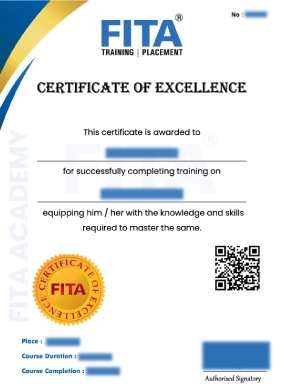
Video Editing Certification Course in Chennai
All major global companies around the world accept FITA Academy’s certification as a global standard. Our training is provided to both freshers and professionals with theoretical and practical sessions. Having this certification increases the value of your resume and allows you to attain leading positions at leading multinational companies. The certificate will be provided upon successful completion of our training program and practical projects.
FITA Academy offers an opportunity to work on projects and gain real-time experience. This helps students to understand the working environment and develop skills required for a particular project. Our training programs are designed to help students acquire the necessary skills to become competent professionals.
Key Benefits of Getting Certified at FITA Academy
- You will be able to add more value to your CV.
- It will increase your chances of getting selected for higher-paying jobs.
- Your salary will go up once you get hired.
- You will be able to achieve success faster than others.
- You will be able to build a strong network of contacts.
Have Queries?
Talk to our Career Counselor for more Guidance on picking the right Career for you!
Placement Session & Job Opportunities
After completing Video Editing Course In Chennai




Are you looking for a new career after completing a video editing course in Chennai at FITA Academy? If so, you’ll be happy to know that there are many opportunities waiting for you. Thanks to the changing technology and its impact on the video industry, businesses are quickly developing new ways to produce videos. And with the right training, you can be one of them.
FITA Academy offers this video editing course that will give you the skills and knowledge you need to create quality videos. You’ll learn how to use Premiere Pro, After Effects, and other software tools to create stunning final products. In addition, we’ll help you develop your business skills and grow your resume. So whether you’re looking for a new career or just better job options, FITA Academy is the perfect place for you!
There are a lot of career opportunities in the video editing industry. It is one of the most popular careers in the world. Many companies are hiring people with high skill levels in video editing, and there is a high demand for people with a high level of proficiency. Once you have completed your course at FITA Academy, you will be able to start working on real projects. You will be able to start learning new technologies and tools. You will be able to learn about different software.
Ravi Srinivasan
The best part of the course is that it teaches you everything you need to know about video editing. The instructors are extremely helpful and make sure you grasp the concepts well. The practical sessions are also quite useful as they allow you to apply what you've learned. Overall, the course is excellent for learning video editing.
Vishal Kumar
I was not sure if I wanted to pursue my dream of becoming a filmmaker. But when I came across this course, it gave me confidence. The course helped me to explore my creative side. The faculty members were very friendly and helpful. They made sure that each and every aspect of the course is covered thoroughly. I am glad that I chose FITA academy
Anjali
My friends were telling me that it was difficult to get a job without having any professional experience. But when I joined FITA Academy, I realized that it's not true. I learned everything I needed to know during my video editing course. I got a job within 2 months of completion of my course. Now I am very confident and I'm ready to take on any challenge.
Our Students Work at
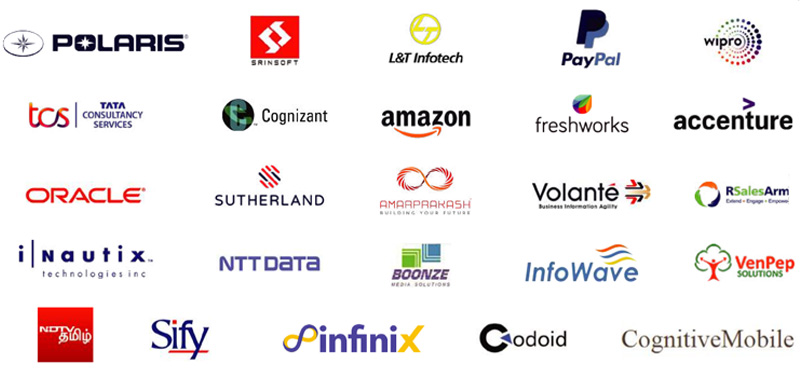
Frequently Asked Question (FAQ) about Video Editing Course In Chennai
- Taking a video editing course in Chennai with FITA Academy will allow you to develop your skills with experts with 12+ years of experience in the field.
- We provide a complete package which includes theoretical as well as practical classes.
- Our curriculum is developed keeping in mind the current market trends.
- We conduct both regular classroom and online training so that you don't miss out on anything.
- We prepare you for the toughest interview questions.
- More than 1,00,000+ students trust FITA Academy
- We provide you with an opportunity to work on live projects under expert guidance.
- We ensure that you gain maximum exposure through our training program.

When it comes to learning video editing, the best way to get the most out of it is by taking a course from a top-notch institute like FITA Academy. Our video editing course in Chennai will give you the skills you need to create videos that are both professional and interesting.
Learning Outcomes of Video Editing Course in Chennai at FITA Academy
- Learning about the various types of video editing software.
- Understanding the basics of video editing.
- Learning about the different tools used in video editing.
- Create videos using Adobe Premiere Pro.
- Edit videos using Adobe Premiere Pro and learn about the various ways to add effects to videos.
- Learning to Capture Videos
- Learning to Apply Noise Reduction and Restoration
- Learning to handle Feature films Editing Workflows
- Learning the use cases for Effects
- Learning to stabilize footage with the Wrap Stabilizer Effect
- Learning to apply transitions between two clips
- Learning to handle Motion Graphics Templates
- Learning about advanced features of Adobe Premiere Pro.
- Learning about the latest trends in video editing.
Video editing an Overview
The term ‘video editing’ refers to the process of creating a new version of a previously recorded video. It involves removing unwanted parts (such as background noise) and adding new content (like text). This makes the video more appealing and easier to watch.
Adobe Premiere Pro is a Type of Video Editing Software as it is a powerful tool for editing videos. It allows users to cut, copy, paste, trim, split, merge, rotate, zoom in/out, adjust audio levels, apply filters, and much more.
Understanding the Importance of Editing
Editing is very important because it helps us make changes to the original footage. If we don’t edit the footage then there would be no point in making a video. Editing is done to improve the quality of the video.
- Editing helps in making your video look good.
- Editing helps in making the video sound better.
- Editing helps in making sure that the video is not too long.
- Editing helps in making a video easy to understand.
- Editing helps in making videos more attractive.
Understanding Linear Editing and Non-Linear Editing
Linear editing means cutting the video into smaller pieces and rearranging them according to the sequence they should appear in. For example, if you want to show a person walking down a street, you could start with him standing still and end with him walking away from the camera.
Non-linear editing means cutting the video in such a way that the final product appears to have been edited continuously. For example, if the person walks towards the camera and turns around, he can walk back again. The non-linear editing technique is often used when filming live events or interviews.
Advantages, Features of Adobe Premier Pro in brief
- Easy to use: Premiere Pro is one of the easiest video editors available today. It has a simple interface which makes it easy to navigate through all its functions.
- Powerful: It is one of the most powerful video editing programs available today. With this program, you can easily edit any type of media file including AVI, MPEG, WMV, MOV,MP4, etc. You can also import photos, graphics, music, and other files into the program.
- Versatile: It offers a wide range of features that allow you to do almost anything you want with your videos. From basic tasks like cropping, rotating, resizing, splitting, merging, zooming, color correction, and many others to complex ones like adding special effects, titles, transitions, and animations.
- Affordable: This software is affordable and comes at a reasonable price. You can download it free of cost from their website.
- User friendly: Premiere Pro has a user-friendly interface that makes it easy to work on even without having prior experience.
- Multimedia support: You can create videos in different formats like MP4, AVI, MOV, MPG, FLV, MKV, etc.
- Compatibility: You can run this software on Windows XP, Vista, 7, 8, 10, Mac OS X, Linux, etc.
- Customizable: The program lets you customize it according to your needs by changing the settings, fonts, colors, themes, etc.,
- Flexible: The program allows you to add effects, text, titles, transitions, etc. to your videos.
- Advanced tools: There are advanced tools in Premiere Pro that helps you perform various tasks efficiently. These include the ability to convert between different formats, trimming, audio mixing, etc.


